The IBM Maximo EAR (Enterprise Application Archive) file is an enterprise archive that can be deployed on J2EE application servers as an application. You could say it’s what makes Maximo “Maximo”.
Many organizations, whether utilities, oil and gas companies, or post-secondary institutions rebuild EAR files when patching IBM Maximo CMMS or making customizations. They may also build custom EAR files to apply business-specific logic not supported by Maximo straight out of the box.
For some organizations, rebuild cycles happen frequently – we’re talking multiple times a day. For others, they may only need to build or rebuild EAR files when upgrading to the new version of Maximo CMMS.
The point is: building the EAR file is a critical part of using IBM Maximo, and nobody wants it to take longer than necessary.
During the Maximo Build EAR process, several jar files are built and bundled together to create the Maximo EAR file. This packages the modules together into a single archive so that the deployment onto an application server is simultaneous and coherent. [1]
In some cases, you may notice that your Maximo Build EAR process is slow. Like, painfully slow – taking upwards of 15 minutes just to build the IBM Maximo EAR file.
Ain’t nobody got time for that.
So, what’s the problem?
Speedy or Slow: What Affects IBM Maximo EAR File Processes?
If you find the process to build the EAR file slow, the most likely cause is that your anti-virus software is running a scan to check on the newly built files. Thankfully, there’s a quick and easy way to resolve this, so that you can build EAR files in much less time.
The time it takes to build the EAR file depends on a few variables, including:
- The number of files under the Maximo CMMS folder structure
- The machine speed
- The memory available
- Additional components (if they have been installed)
However, the build process will be slowed considerably if there is an anti-virus program installed and enabled on the machine where this Maximo Build EAR process is run. Why? Because the anti-virus protection software scans new files and, as a result, this slows down the build process.
A typical build should be under five minutes, generally in the range of sixty seconds to three minutes. Any time above this range is considered slow.
Here is an example scenario of how long the build process takes with anti-virus on versus with anti-virus off. In this scenario, with the anti-virus protection turned on, the build process took a whopping 18 minutes.
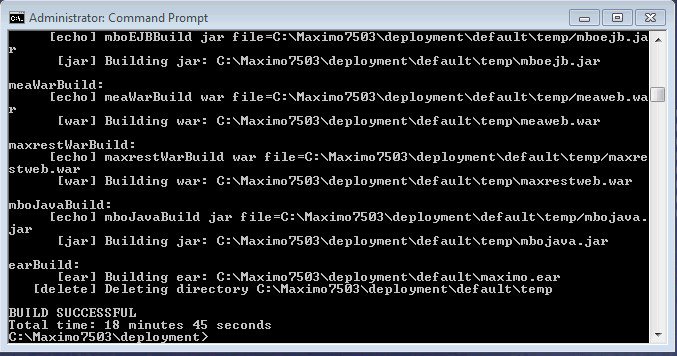
But, with the solution implemented, the time is reduced to just under two minutes. Not too shabby.
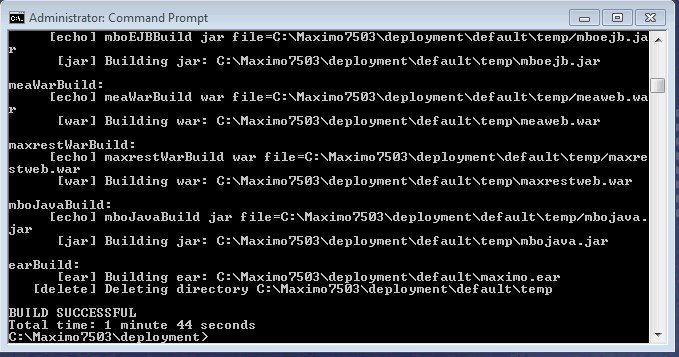
So, how do you resolve the issue of anti-virus software slowing down your EAR build processes? Simply add an exception to disable scanning of the Maximo CMMS deployment folders.
Add an Exception To Speed Up Your IBM Maximo EAR File Process
Here is a sample of how to turn off the scanning on Maximo Build EAR process. Please note that this step is application-specific. For this example, we’re using Norton Security.
So, open Norton Security, go to "Settings" and "Antivirus". From there, click "Scans and Risks" and select "Configure" in the items to exclude from "Auto-Protect".
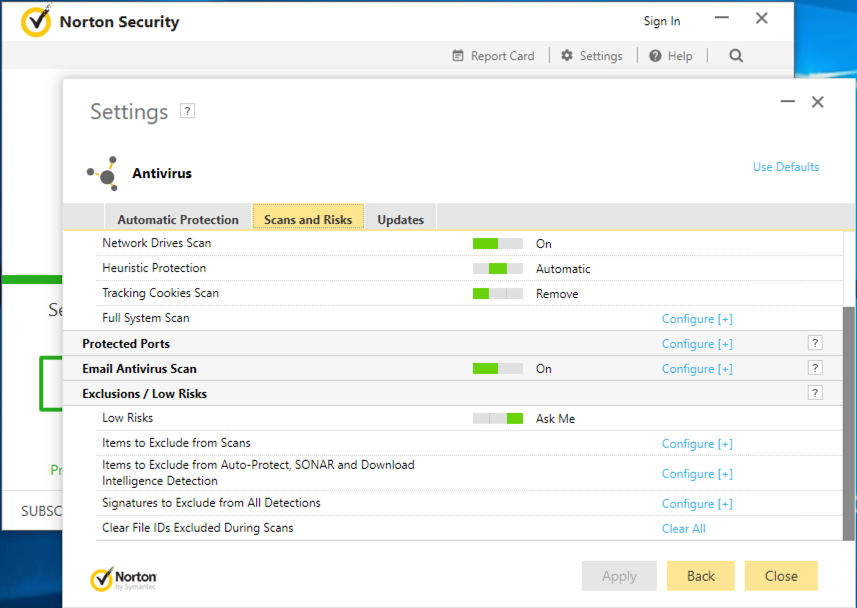
Next, click on "Add Folders" and add the folder where the Maximo EAR file is being built. Don't forget to include the sub-folder.

Add the folder that you want to exclude. You can add the Maximo\deployment or the entire Maximo folder to exclude. Then, simply close the dialog and click OK to save.
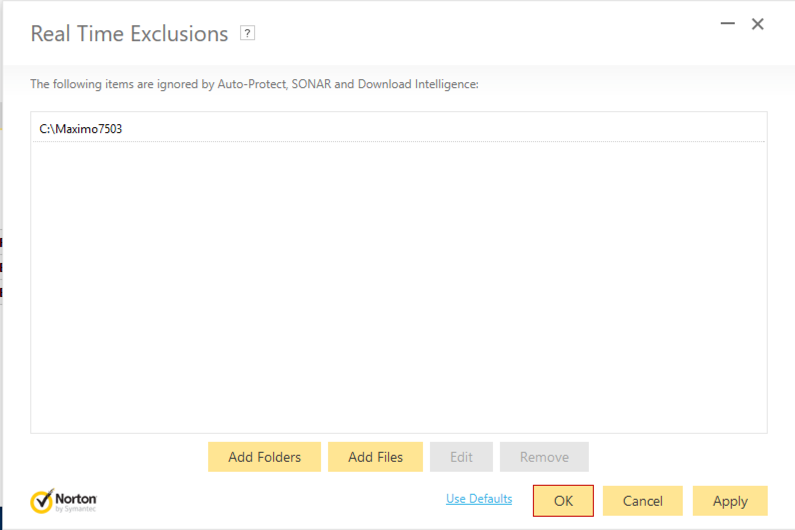
After the above settings changes, you can run the IBM Maximo build EAR process and enjoy far faster build times.
[1] https://en.wikipedia.org/wiki/EAR_(file_format)

