As my colleague Janna wrote in the previous blog post, time is the most precious gift you can give someone. This is true for your family and friends, and this is also true for Planners and Schedulers.
When you have the right enterprise maintenance Planning and Scheduling solutions, you’ll be able to do many of the same tasks you tackle every day much more quickly and effectively.
So, without further ado, let's jump back in to the 12 days of time savings for Planners and Schedulers.
On the seventh day of time savings, I need to…
Filter out all “In Progress” and “Complete” Work Orders so that I can focus on scheduling those that are “Approved”.
Your Maximo CMMS likely has hundreds (if not thousands) of Work Orders. But you don’t have time for endless scrolling looking for needles in the haystack. What would you give to be able to see only what you need and hide everything that you didn’t need?
With the gift of time saving solutions: With so much data in your system, you need the ability to Sort, Group, and Filter the Work Order rows so that you can organize the data the way that’s most effective for you and what you’re working on right now.
On the eighth day of time savings, I need to…
Schedule work to be completed at a client’s home or business, (e.g. installations, infrastructure upgrades, inspections, etc.) and provide a precise time or time window to the client.
Schedulers who schedule work to be completed at clients’ homes or businesses face a unique challenge. Not only is the type of work being scheduled likely different from regular PM or CM work, but there’s the obvious difference of having a second party involved: the customer.
With the gift of time saving solutions:
Drag and drop functionality with a familiar Outlook-Calendar style view makes it much faster for Schedulers to see when their technicians are available and to schedule in work accordingly. It’s so fast that they can schedule appointments while on a call with clients and tell them when to expect the technician – be it a time window (e.g. Between 12-2, or an exact time).
On the ninth day of time savings, I need to…
Schedule Work Orders with Craft Requirements – whether those are Parent, Child, or Task Work Orders.
Depending on your industry, it’s not uncommon for organizations to have hundreds, if not thousands, of Work Order records. And when you consider that some Parent Work Orders may have several Child and Task Work Orders related to them, you can see how quickly the data can get out of control.
No one can effectively sift through all that data to find the right Work Orders to schedule. It’s just asking for something to be overlooked or incorrectly prioritized.
With the gift of time saving solutions:
So, give your team a Planning and Scheduling solution for Maximo that allows them to conditionally load Work Orders in their schedule based on whatever criteria works best for them. That way, they can eliminate the clutter (that is, data they don’t need at that moment) so they can focus on the records they do need. Not only will they be able to get through their scheduling quicker, but you’ve greatly reduced the chance that they’ll miss anything important.
On the tenth day of saving time, I need to…
Change WOs from “Schedule Ready” to “Scheduling”.
It happens all the time: you receive planned Work Orders that are now ready to schedule. But they can’t be scheduled until their status is updated. This is just a fundamental part of the Maintenance Scheduling role, and it should be a breeze for Schedulers to do this on the fly. You know, so that you can get on with actually scheduling the work, instead of manually modifying individual records.
With the gift of time savings: Mass updating Work Order can be easily done, without having to go record by record. For example, let’s say you’ve moved 30-100 Work Orders into next week’s schedule, and now you need to change their statuses. From the Gantt, select all the Work Orders you want to modify and change the status in one motion to “ready” or “scheduled” etc.
We all face a similar task when we move from Planning into Scheduling. Some use “Waiting Approval” and “Approved”. Others use “Schedule Ready” and “Scheduling”. Or maybe the statuses you use are “Waiting Scheduled” to “Scheduled” etc. No matter what statuses your organization uses, AKWIRE can be configured to match your processes and your terminology.
On the eleventh day of time savings, I need to…
Encourage your colleague to stop daily Scheduling in Excel.
OK, so this may not be a “task” you assign to your Planners and Schedulers all that often, but it may be a lingering issue in your workplace.
As a Maintenance Planning and Scheduling veteran, you may have some individuals on your team who have relied on Excel for years because it’s readable and familiar. But it doesn’t write back to Maximo, so half the work they do ends up being a huge waste of time.
Rest assured, there is a “compromise” that will make everyone happy.
With the gift of time saving solutions:
Help your Planners and Schedulers work quickly by giving them solutions that are easy on the eyes. You read that right. Planning and Scheduling are visual jobs that require software that is thoughtfully and purposefully designed to show a lot of information on one screen in a highly understandable manner.
The Daily Work Sheet add-on is perfect for Planners and Schedulers who are comfortable working in Excel, but who need the power of a real Planning and Scheduling solution for Maximo
On the twelfth day of time savings, I need to…
Create a schedule for the next week where each Craft is fully allocated down to the last hour of availability.
Planning and Scheduling is a delicate balance of making sure maintenance technicians have enough work to do, without having so much to do that they never finish their work. This requires not only a strong understanding of the work to be scheduled, but also detailed visibility into the hours of availability for each Craft.
Imagine trying to fill a glass with water without it overflowing, but doing it blindfolded. Chances are, you’re going to spill. Take, for example, the Electrical Craft. Without knowing how many hours are available of their time next week, it’s nearly impossible for the Scheduler to schedule Work Orders that will magically align with exactly how many labor hours are available next week.
With the gift of time saving solutions: Color-coded (and configurable) heatmaps indicate in real-time when your resources are over- or under-allocated. Planners and Schedulers can look at the Resource Availability heatmap to see the available hours remaining on a particular hour/day/week/month/year. Or, they can use the Resource Workload heatmap to see the hours of work scheduled for a particular period. Either way, they can immediately see if they have room to add more work, or need to move some things around.
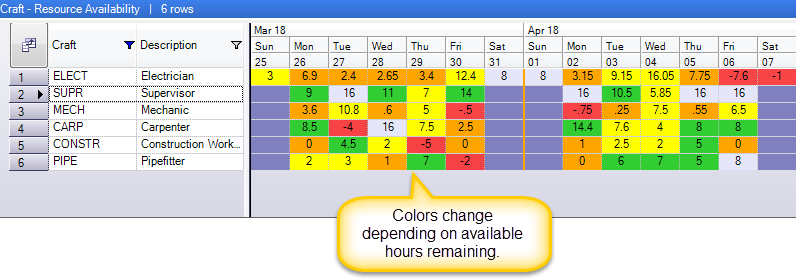
Time. It’s the most important gift you can give to anyone – including your Planners and Schedulers. So, this holiday season, consider equipping them with the solutions that will help them make the most of the time they have; not only so that they can work efficiently, but so that their schedules are that much more effective.

-1-1.png?length=360&name=5d8a25c9ac6b866e17987fdf_Thumbnail%20-%20The%2012%20Days%20of%20Time%20Savings_%20Planning%20&%20Scheduling%20Features%20That%20Help%20You%20Work%20Faster%20(Part%201)-1-1.png)